Getting started
Pre-checklist:
- Create your domain email address
- Obtain your email client configuration settings from Member Zone
Why IMAP protocol?
The POP3 and IMAP protocols determine how your incoming email is moved, saved, deleted and synchronized between the mail server and your inbox. POP3 focuses on the email messages in the inbox on your local device(s), while IMAP focuses on making sure the email messages on the mail server and your inbox(es) are all synchronized. To learn more about POP3 and IMAP protocols, you can refer to our article POP3 vs. IMAP.
If you use your Android mobile device along with other devices to check and manage your domain emails, IMAP is the preferred protocol, as it lets you manage your domain email inbox from different locations using different devices.
Your email client configuration info
To successfully setup your domain email accounts on the Android’s default mail app, you will need:
- Domain email address and password
- Incoming mail server and port information
- Outgoing mail server and port information
These details can be found in your Doteasy Member Zone, under View Email Client Info.
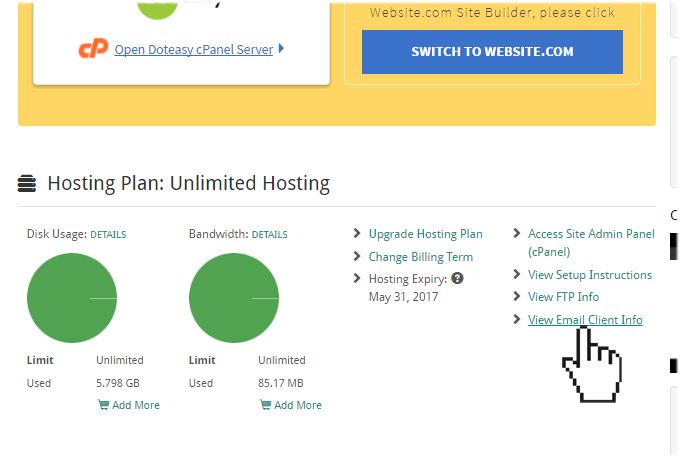
For more information on your email client configuration info, please refer to our article Your Email Client Configuration Info.
Setting up email on your Android phone
- Open the Email app.
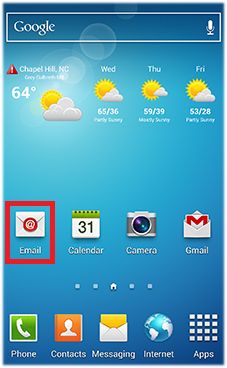
- If this is your first time setting up the Email app, enter your domain email address and password.

- Select IMAP ACCOUNT.
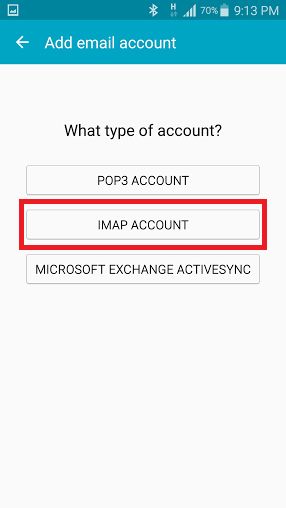
- Enter the Incoming server settings:
- Email address: you@yourdomain.com
- Password: your domain email account password
- Username: you@yourdomain.com
- IMAP server: as per your View Email Client Info
- Security type: SSL
- Port: as per your View Email Client Info
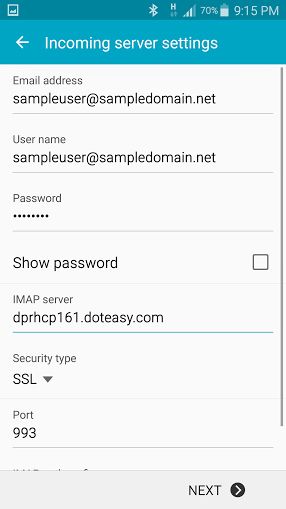
- Enter the Outgoing server settings:
- SMTP server: as per your View Email Client Info
- Security type: SSL
- Port: as per your View Email Client Info
- Require sign-in
- Username: you@yourdomain.com
- Password: your domain email account password
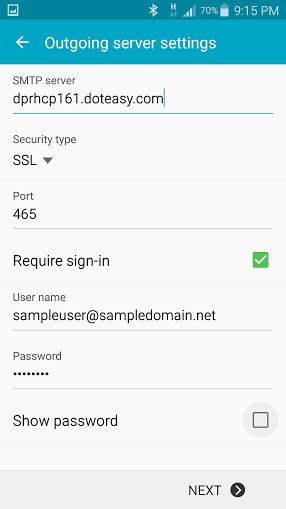
- Select your preferred Account Options.
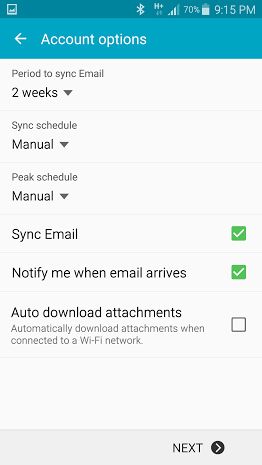
Your Android device is now configured to access your Doteasy domain email account using the default Mail app.
This completes the Android Mail configuration process. If you have any questions about this article or our video tutorial, or if you encounter any problems, please do not hesitate to contact us. You can reach us by email, phone, and live chat. We also offer a call back service.
