What are POP3 and IMAP?
POP3 and IMAP are protocols used to handle incoming emails. For example, when someone sends an email to your email address (i.e., you@yourdomain.com), your email server receives and delivers the email to your email client based on the protocol you have selected: POP3 or IMAP.
POP3 explained
POP3 stands for Post Office Protocol. As the name suggests, it allows you to use your email inbox like a post office – emails are downloaded onto your computer and removed from the mail server.
When accessing your emails using the POP3 protocol, a copy of the emails is created and stored locally on your computer. The originals are usually, but not always, removed from the mail server. In other words, emails are tied to the specific device. Once the email is downloaded onto one device (and removed from the mail server), it cannot be accessed by another email client or device.
Of course, most email clients do give you the option to keep a copy of the original email on the mail server (instead of deleting it). This way, you can download the same email onto another device or email client. But, note that all these copies of the same email are not synced. Each downloaded copy is treated as a separate email and is disconnected from other copies, even if it's the same email. Similarly, any mail folders you have created and organized on one device or email client will not be replicated on other devices or email clients.
Thus, POP3 is great for users who only uses one email client to access their emails. Another advantage of POP3 is that because the original email is removed from the mail server once it has been downloaded, it frees up email storage space.
IMAP explained
IMAP stands for Internet message access protocol. Unlike POP3, IMAP lets you log into different email clients or webmail interfaces and view the same emails because in the IMAP setup, emails are kept on the mail server, rather on your computer.
When you access your emails using the IMAP protocol, you are essentially using the email client to connect to your mail server and managing your emails directly on your mail server. In this setup, your mail server rather than your local computer is the main storage source of your emails. Because of this, IMAP makes it possible to access your emails from different devices and all changes are synchronized with the mail server and any email client(s) you are using. In other words, if you delete an email from one email client, it is deleted from the mail server and the action is reflected across all devices and email clients.
But because emails are kept on your mail server, there is a possibility that your email inbox will get full fast, especially if you have a huge number of emails.
Example of how POP3 and IMAP works
Say, throughout the night while you're sleeping, a stack of emails are sent to your email address and are starting to pile up on your mail server.
When you wake up and access your mail from your phone,
- POP3 will download all the emails to your phone for you to view, and by doing so, all emails are removed from the mail server
- IMAP will send a copy of the emails to your phone, but leaving the originals on your mail server
Then you return to your office and check your emails on your computer,
- POP3 will connect to your mail server and download all new emails – emails that were received since you last checked your email account (which would be via your phone in this example). But because all previous emails you have checked in the morning were already downloaded to your phone and removed from the mail server, those emails will not show up on your computer.
- IMAP will connect to your mail server and look for emails that are available and not yet on your computer. This includes all new emails received since the last time you checked your account, as well as all emails you have already accessed but from a different device (i.e., the emails you've accessed via your phone earlier the day).
POP3 or IMAP, which is better?
Which protocol you use depends on how you want to access your emails.
If you use multiple devices to check, respond to and send emails, you would benefit from IMAP because of its cross-device access. All changes you make to the email as well as your email account (i.e., setting up folders) are synced with the mail server and all devices you are using to access that email account. Also, if anything were to happen to you computer or phone, you don't have to worry about losing your emails as the originals are still on your mail server.
On the other hand, if you have a designated device for emails and prefer to have all emails (including all attachments) accessible even offline, then POP will guarantee that you always have them, even if you don't have access to the Internet. Emails are stored locally on your device. But, unless you have POP configured to store your emails on the server instead of deleting them, if anything should happen to your device, all emails that you have previously downloaded or accessed will be gone.
In short, use IMAP if:
 you check your emails from multiple devices (such as phone, computers, tablets, etc.)
you check your emails from multiple devices (such as phone, computers, tablets, etc.)
 you want your device(s) to sync, including emails and any folder structure you have created
you want your device(s) to sync, including emails and any folder structure you have created
And use POP3 if:
 you are using one email client on one dedicated device (i.e, your work computer at your office)
you are using one email client on one dedicated device (i.e, your work computer at your office)
 you have a huge history of emails and/or you have a limited email storage space
you have a huge history of emails and/or you have a limited email storage space
What does Doteasy recommend?
While Doteasy offers both POP3 and IMAP, we recommend using IMAP as it gives you the ability to manage your emails from multiple devices or email clients, while providing peace of mind that if anything should go wrong with your device, you can still access your emails.
Doteasy uses two different mail server platforms: SmarterMail and cPanel. While cPanel mail supports both POP3 and IMAP, the SmarterMail platform only offers POP3. In other words, if you want to use the IMAP protocol, you will need to be on the cPanel mail platform.
How do I know which mail platform my account is on?
The easiest way to find out which mail platform your account is on is to login to your Doteasy Member Zone and click on the View Email Client Info link.
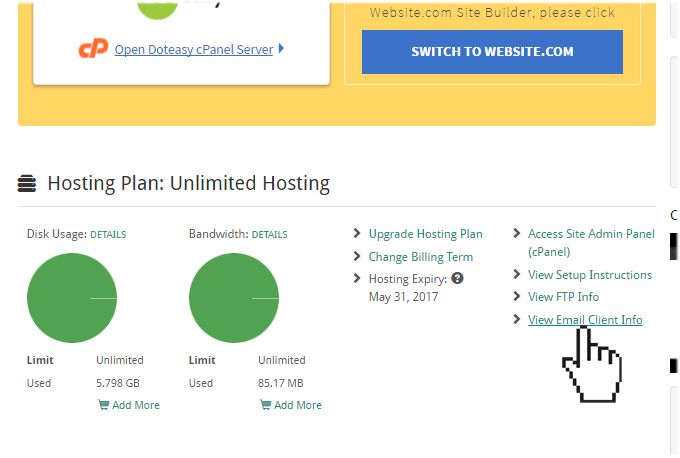
If you are on the cPanel mail platform, you will see the following:
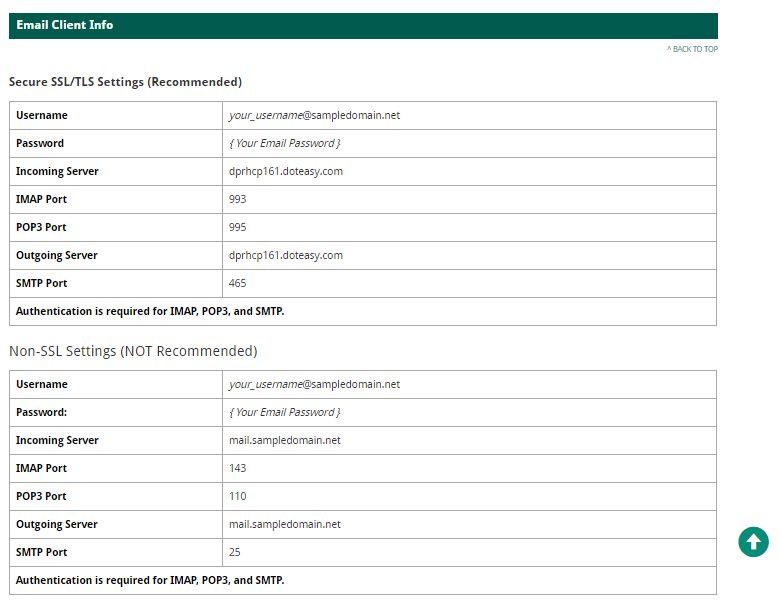
You will have access to IMAP and POP3 protocols, as well as in both secure SSL and non-SSL configurations.
If you are on the SmarterMail platform, you will see this:
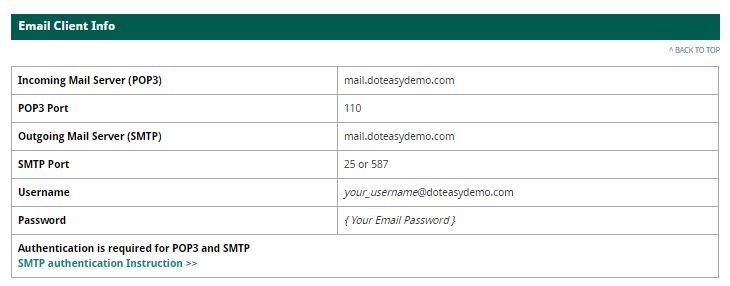
As you can see, the SmarterMail platform only supports POP3 in the non-SSL configuration.
I am on the SmarterMail platform but I want to use IMAP, what should I do?
If you are on the SmarterMail platform and wish to use IMAP instead of POP3, simply contact us and we will help you switch over to the cPanel mail platform.
Limited Time Offer: Get 10 GB SSD Web Hosting (email hosting included) with FREE domain for only $0.77/mo
