Activating the SSL certificate on your website
- Click on SSL/TLS under Security in cPanel.
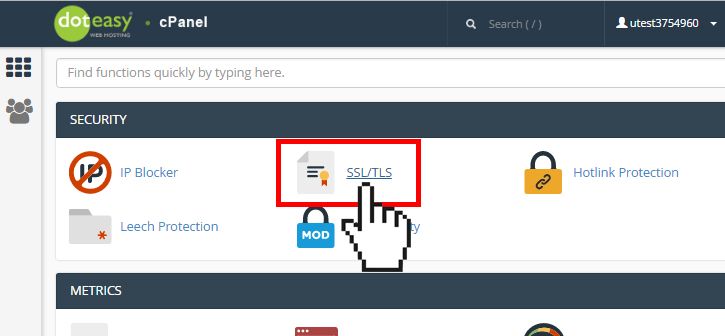
- Under Install and Manage SSL for your site (HTTPS), click on Manage SSL sites.
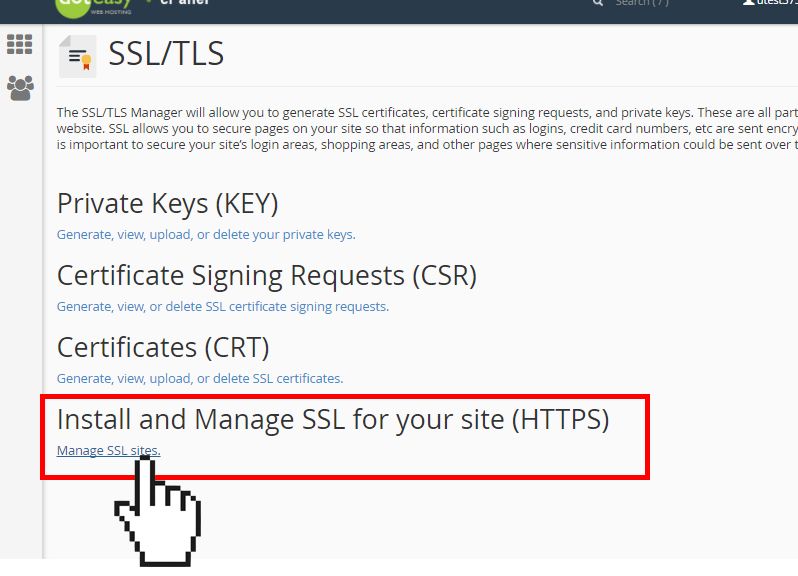
- Under Install an SSL Website, click on Browse Certificates.
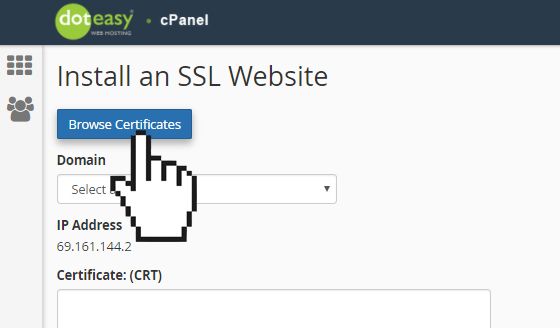
-
Select the SSL certificate to activate. When ready, click Use Certificate.
-
The encrypted certificate will appear in the Certificate (CRT) text box.
-
If you have generated the private key in cPanel, it will be auto-added to the Private Key (KEY) text box. If you are activating an pre-existing SSL certificate, you will need to paste the certificate's private key here. Make sure you include the beginning and ending lines.
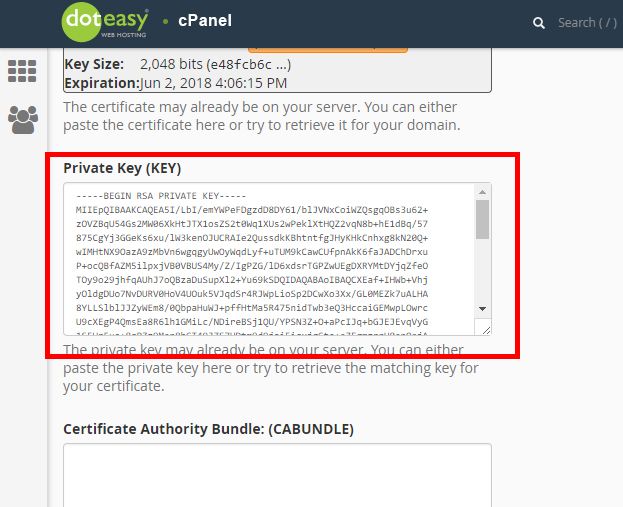
-
Paste the CA (Certificate Authority) Bundle into the Certificate Authority Bundle (CABUNDLE) text field. Make sure you include the beginning and ending lines.
-
When ready, click Install Certificate.
You will see a confirmation that the SSL certificate has been installed successfully. Your website should now be accessible via https://yourdomain.com. You will also see your secured website added to the Manage Installed SSL Websites table.
