Cyberduck can be downloaded free of charge from http://cyberduck.io.
- Download the Cyberduck software and install it onto your Mac computer.
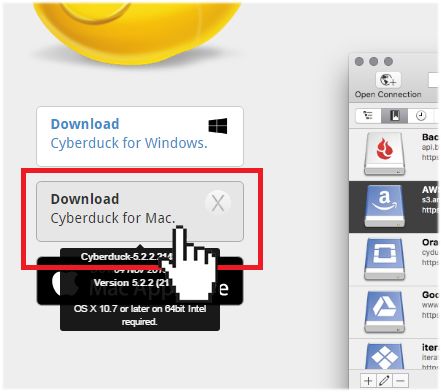 2. Open Cyberduck.
3. Click Open Connection to start a new FTP connection.
2. Open Cyberduck.
3. Click Open Connection to start a new FTP connection.
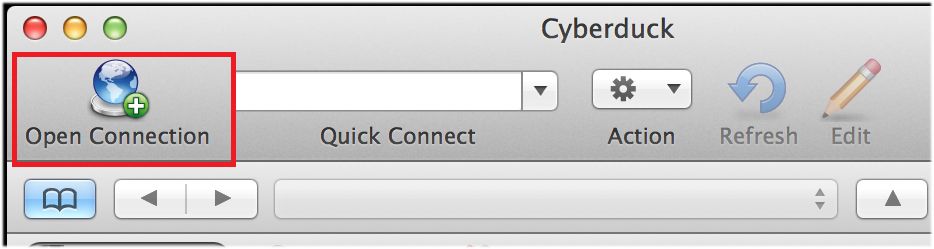 4. On the Open Connection window, select FTP-SSL (Explicit AUTH TLS).
4. On the Open Connection window, select FTP-SSL (Explicit AUTH TLS).
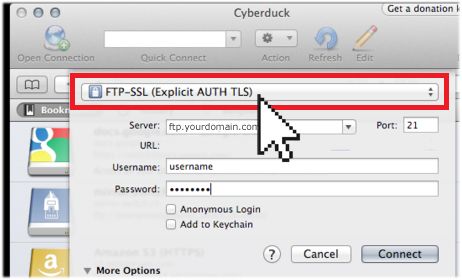 5. Enter the following connection settings:
5. Enter the following connection settings:
- Server: ftp.yourdomain.com (replace yourdomain.com with your own domain name)
- Username: your FTP username
- Password: your FTP password
- Click More Options. In the Path field, enter /public_html/.
- From the Connect Mode drop-down menu, select Passive (PASV).
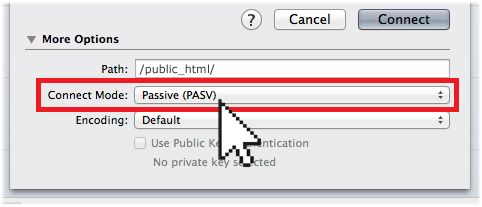 8. Click Connect to connect to your FTP server.
8. Click Connect to connect to your FTP server.
NOTE: The first time you connect using FTP-SSL, you may get a “Verify Certificate” pop up. This is a simply precautionary warning and all you need to do is check the Always trust… option.
Once you have established connection with your server, you will see a list of the folders and files your FTP account has access to. Simply drag and drop the files into Cyberduck to upload the them to your server.
