Domain email accounts are not supported on Outlook.com
Note that this article is not about connecting your domain email account to an Outlook.com account. Outlook.com no longer support custom domain email account. If you have previously set up Outlook.com with your domain email address, you will still be able to send and receive emails. But all new domain email accounts will have to use Office 365. Office 365 is a paid service, starting at $5/month per user.
Getting started
Pre-checklist:
- Create your domain email address
- Obtain your email client configuration settings from View Email Client Info in your Doteasy Member Zone
- for a Microsoft Exchange Online account
Note: that in order to set up your domain emails with Exchange Online, you need to be comfortable editing your domain DNS records as you will need to make MX record changes to your DNS records to point your mail service to Microsoft Exchange. Also, it normally takes 24-48 hours for the MX record change to take effect.
Confirming your domain ownership
The first step to setting up your domain email with Exchange Online is to verify your domain ownership.
-
Sign into your Office 365 Admin center.
-
From the side menu, select Setup. This will start the Office 365 wizard.

-
On the Quick Start panel, click Start.
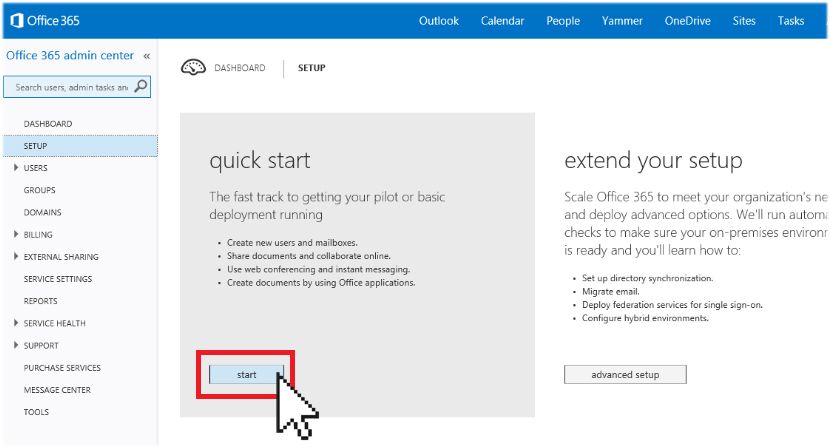
-
On the Choose a domain window, select Use your own domain and click next.
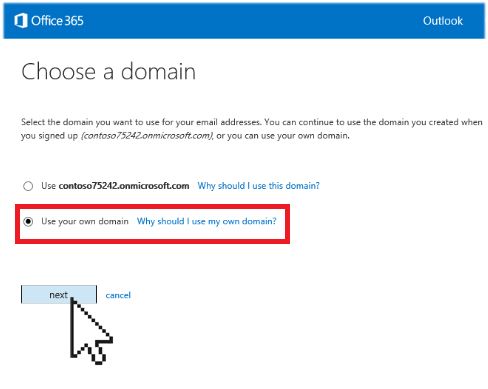
-
Next, the wizard will guide you through the steps to add your domain to your Office 365 account. Click Specify a domain name and confirm ownership to continue.
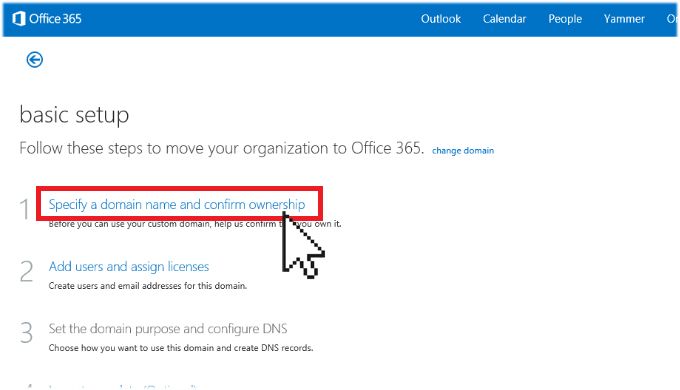
-
On the next screen, you will be asked to provide your domain name. Enter your domain name into the text field. When ready, click next.
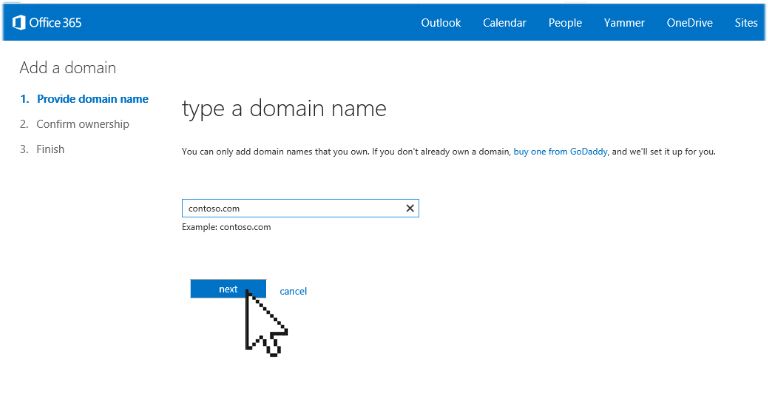
-
On the ownership confirmation window, select General instructions from the drop-down menu.
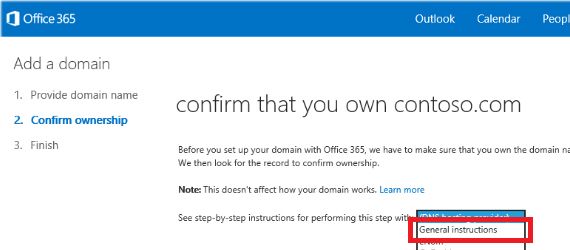
-
To confirm your domain ownership, you can follow any one of instruction choices provided:
- add a TXT or MX record for verification
- add an MX record to route email
- add four CNAME records
All these can easily be done via the Edit DNS Zone File tool in your Doteasy Member Zone.
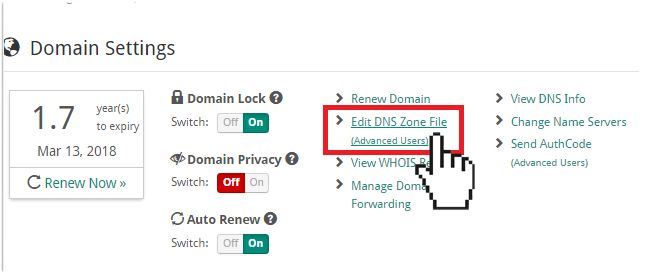
Providing domain ownership by creating an MX record:
If you want to prove your domain ownership using the MX record method, you will enter the MX records in your Doteasy Member Zone like this:
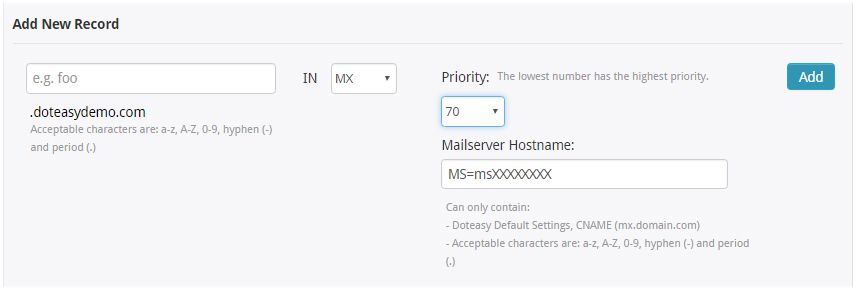
*Note that the MS=msXXXXXXXX is just an example. You will need to use the specific value provided on the Domains page in your Office 365 Admin Center.
Providing domain ownership with four CNAME records:
If you want to prove your domain ownership using the four CNAME records method, you will enter the CNAME records in your Doteasy Member Zone like this:
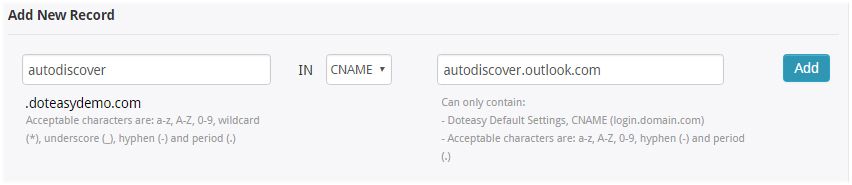
Follow this example to create the remainder 3 CNAME records.
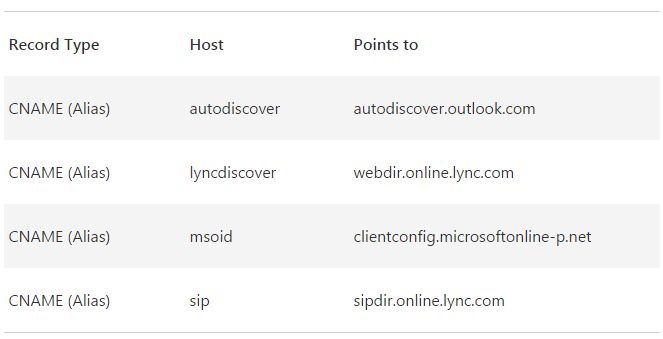
*NOTE: remember to click on the Publish DNS Records to complete the process.
-
Once you have added the MX or CNAME records, you will need to return to your Office 365 Admin Center to complete the setup process. After Office 365 detects the correct MX or CNAME records, your domain is verified. You can now proceed to setup your domain email accounts on Office 365.
