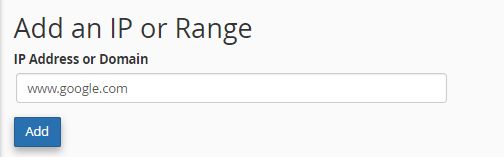- Click IP Blocker under Security in cPanel.
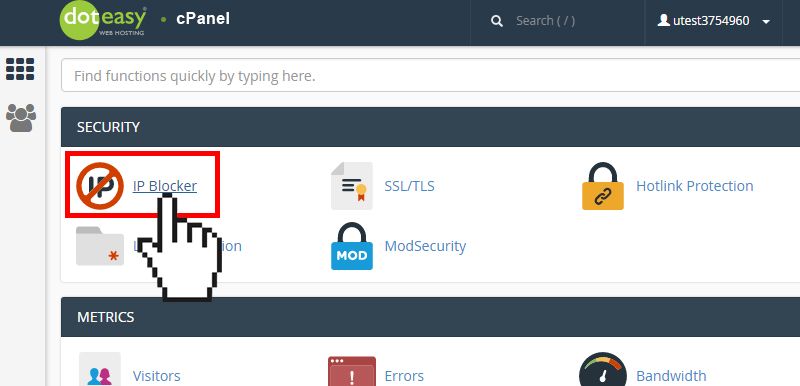
- Under Add an IP or Range enter the IP address or range, or domain name.
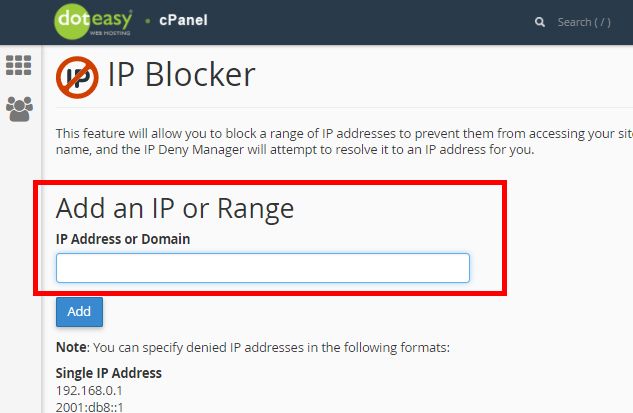
Make sure you have entered the IP address or domain name in the proper format.
Learn more about IP addresses, range and domain name formats below.
- When ready, click Add to block that IP address, range or domain name to access your website. The entry will be added to the Currently-Blocked IP Address table.
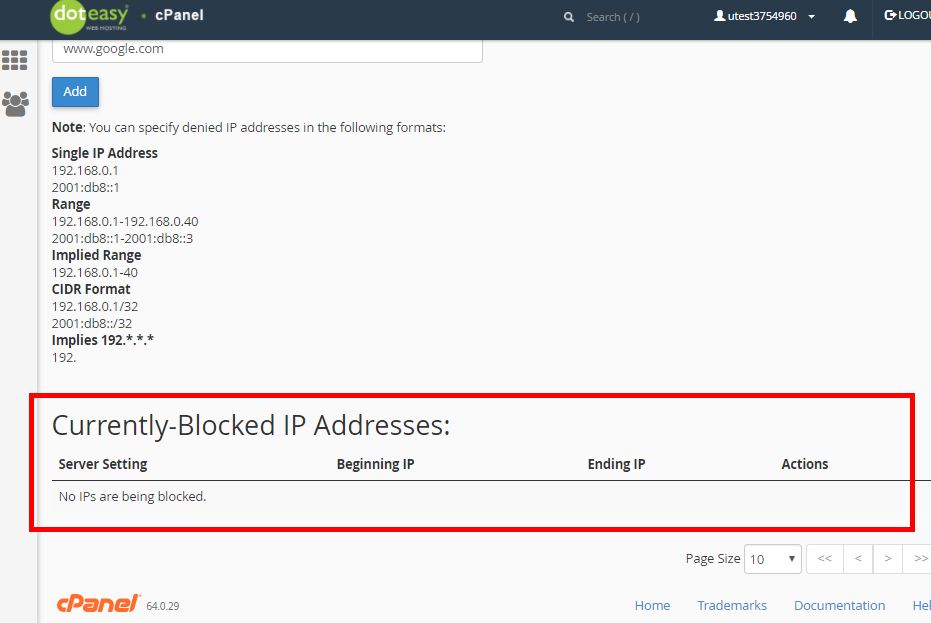
IP addresses, range and domain name formats
You can specify IP addresses, IP range or domain name in the following formats:
Single IP Address – this form will block a single IP address. For example, 192.168.0.1
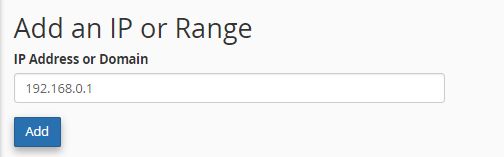
Range – this format will block a specified range of IP addresses from accessing your website. For example, 192.168.0.1-192.168.0.40
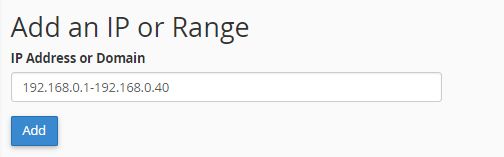
Implied Range – this format will block a specified range of IP addresses from accessing your website. This is an alternative format of the Range format. For example, 192.168.0.1-40
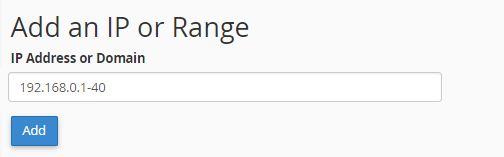
CIDR Format – this format will block a specific subnet of the IP address. For example, 192.168.0.1/32
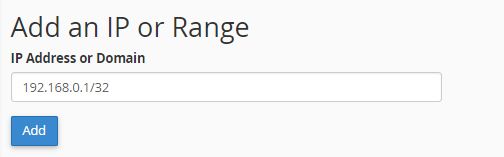
Implied IP address – this format implies IP address of 192…, where each represents a positive whole number. If you enter 192., the system blocks the access from any IP address that begins with 192.
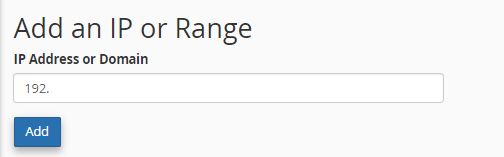
Domain name – enter the domain name you want to block. The IP Blocker will try to resolve it to an IP address for you. For example, google.com