If you are looking for the easy-to-use, app-store model when building your website, then all you need is an auto-installer. An auto-installer is a software that helps you add a shopping cart, photo gallery, forum or any application to your website in just a simple point and click. One of the best auto-installers available is Softaculous.
Softaculous is one of the most comprehensive auto-installer available. With a library of hundreds of scripts, it is powerful yet easy-to-use. With Softaculous, you don’t need to download or upload any files.
And best of all, Softaculous is provided to Doteasy Unlimited Hosting clients completely FREE! You can try out the Softaculous demo by visiting this page.
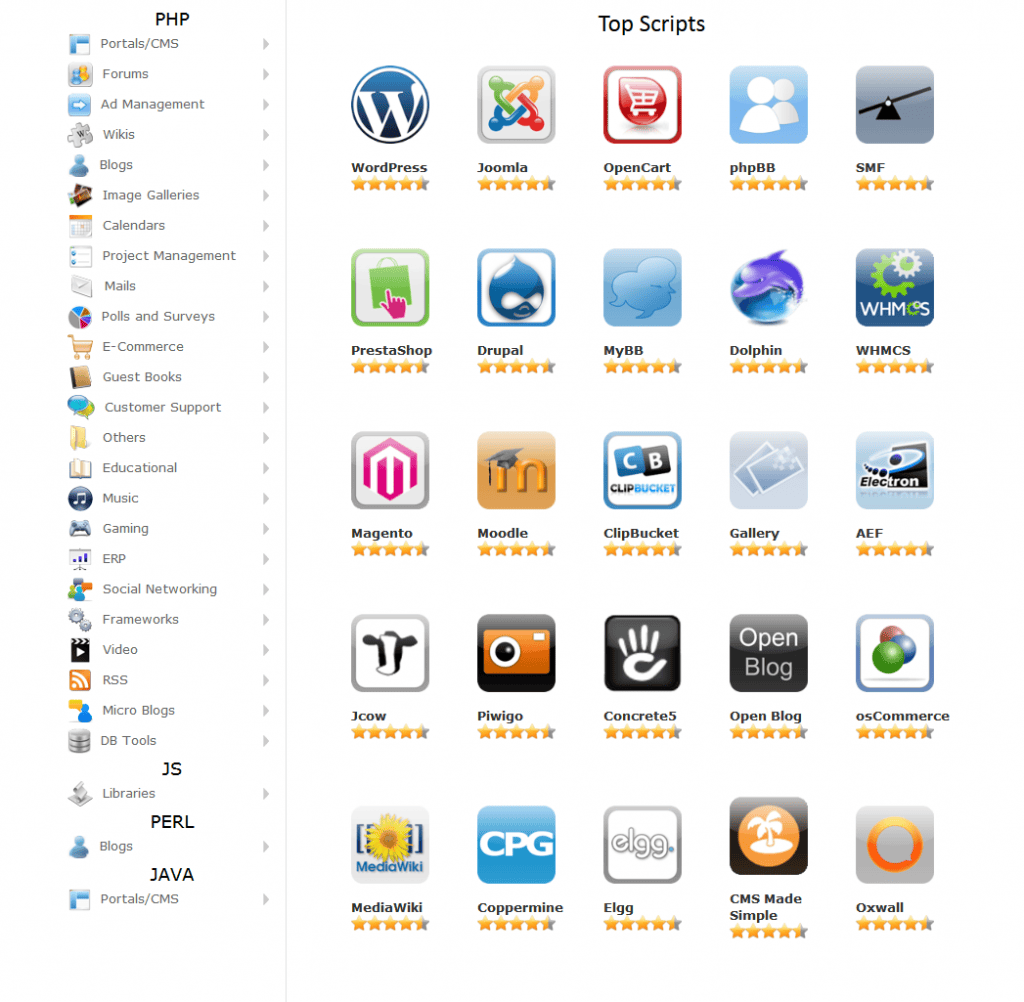
Softaculous Scripts Library
Softaculous has hundreds of scripts spread over the following categories:
- Blog
- Micro blogs
- Portals/CMS
- Forums
- Image gallery
- Wikis
- Social networking
- Ad management
- Calendar
- Gaming
- Polls and survey
- Project management
- E-Commerce
- ERP
- Guest book
- Customer support
- Educational
- Frameworks
- DB tools
- Music
- Video
- RSS
In other words, anything you need to accomplish with your website, there’s probably an application for it in the Softaculous library.
For example, if you need to create a blog or a website, there’s WordPress and Joomla. If you need a forum or discussion board, there’s phpBB or Simple Machines Forum. For those of you planning on using your website as an online store or product catalogue, there’s OpenCart, PrestaShop, ZenCart, osCommerce or CubeCart. Want to display your photographs with a professional touch? There’s ZenPhoto or Gallery. Othe...
How to use Softaculous to install an application
To access Softaculous, click on the Softaculous icon on the main screen of your cPanel interface.
Once logged into Softaculous, you simply need to select an application from the list located at the left column and follow the steps given in the install tab. The chosen application will be installed on your Doteasy web hosting account within seconds. The Softaculous system is designed to keep these programs at their newest versions so that each time you install an application, you can rest assured that you are getting the latest stable version of the software and that it is installed and working properly.
How to upgrade an application
The Softaculous developers regularly release new versions of the applications that can be configured via the auto installer. When you access Softaculous, you will see the home page. If there are any updates for your installed applications, you will see a note on the top of the page. You can click on the note and you will be taken to a new page on which Softaculous will list all outdated software. You will be able to update them simply by clicking on the blue update icon.
How to uninstall an application in Softaculous
From the top right menu on the Softaculous home page, you will find the All Installations button which looks like a wooden box. Click on the icon and you will see all applications you have installed on your account. To delete any of the applications, simply click on the red Remove button. You can also select several applications and delete them all by selecting Remove from the drop-down menu at the bottom of the page. By default the Softaculous software will delete the files, database and database user.
Can Softaculous take over software installed by Fantastico?
If you have already installed an application to your website using Fantastico, you may be wondering if you can manage it using Softaculous. Yes, Softaculous can take over any application installed by Fanstastico, allowing Softaculous to update and backup the application.
