A private key is used to decrypt information transmitted over SSL/TLS. When you install an SSL certificate on your hosting account, the first step is to generate a private key file that will be used specifically with the SSL certificate.
NOTE: The private key is critical for the SSL certificate to work properly. We strongly recommend that you save a copy of your private key in a safe location. Lost private keys cannot be recovered and you may need to contact the certificate authority (ie. the provider/company where you purchased the SSL certificate) to have the certificate reissued.
The Private Key interface in cPanel allows you to perform any of the following actions:
- Generate a new private key
- Upload an existing private key*
- Edit or remove a private key
- If you already have an existing key, you will not need to generate a new one. Instead, you can simply upload your existing private key on to the Private Keys interface to add it to your server.
Generate a new private key
- Under Security in cPanel, click on SSL/TLS.
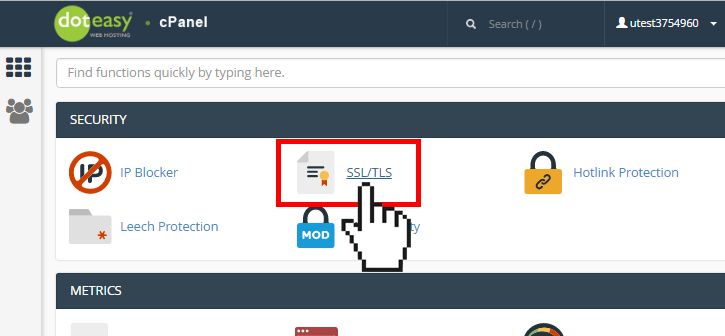
- From the SSL/TLS Manager, click on Generate, view, upload or delete your private keys under Private Keys (KEY).
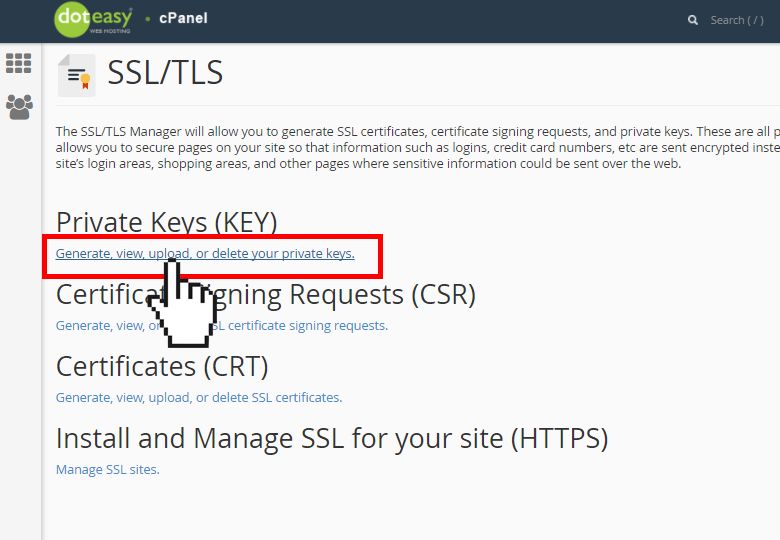
- Under Generate a New Private Key, select the desired key size from the Key Size menu.
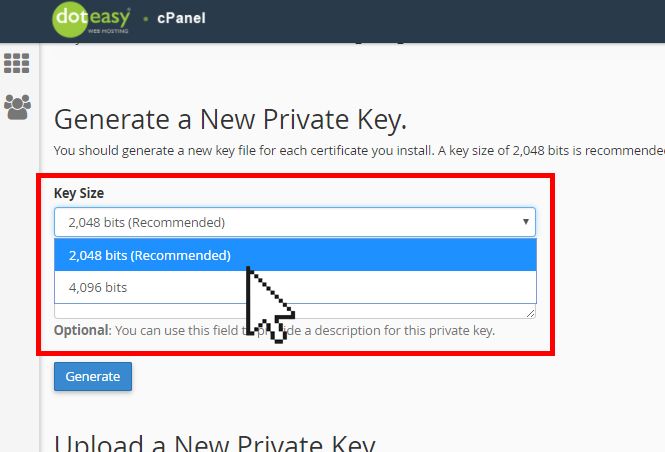
- In the Description text box, enter a brief description about this private key. (NOTE: This step is optional)
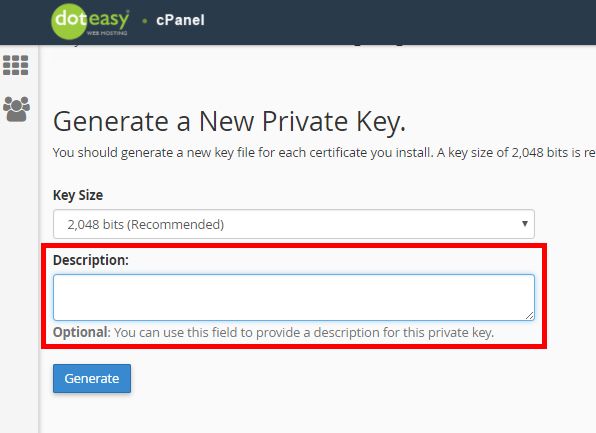
- When ready, click Generate. You will see a confirmation that the new key has been generated successfully. You should also copy the key and keep it in a save place.
- Click Return to Private Keys. This will bring you back to the Private Keys interface and you will see the new key added to the Keys on Server table.
