- Filezilla can be downloaded free of charge from http://www.filezilla-project.org.
-
Download the Filezilla software and install it onto your computer.
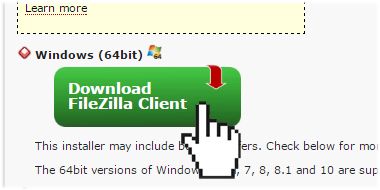
-
Start Filezilla.
-
Click File on the top menu bar and select Site Manager.
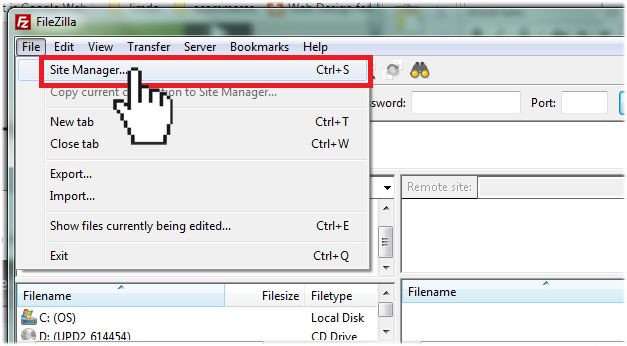
-
Click New Site.
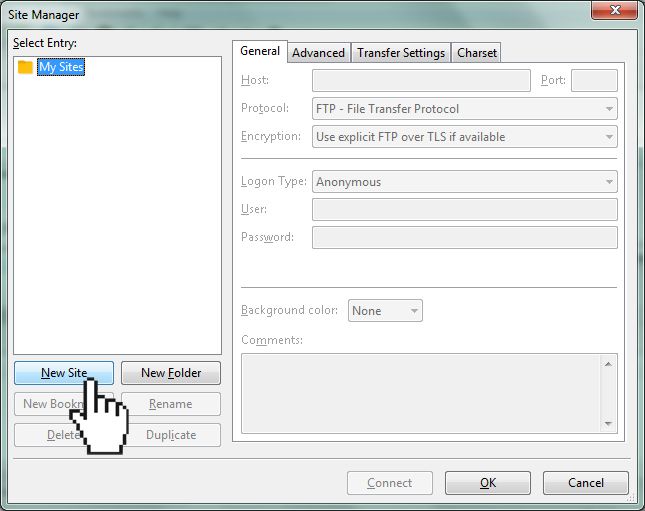
-
In the Host field, enter in ftp.yourdomain.com (replace yourdomain.com with your actual domain name).
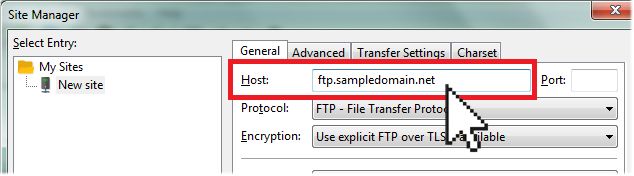
-
From the Encryption drop-down menu, select Require FTP over TLS.
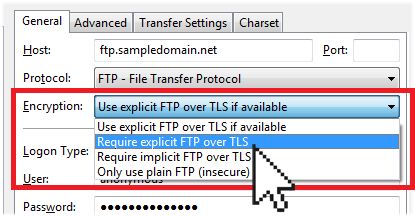
-
From the Logon Type drop-down menu, select Normal.
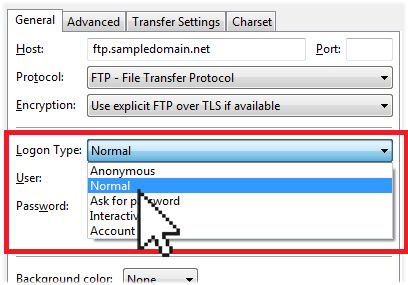
-
Enter your FTP username and password into the User and Password fields.
-
Click on the Transfer Settings tab and select Passive.
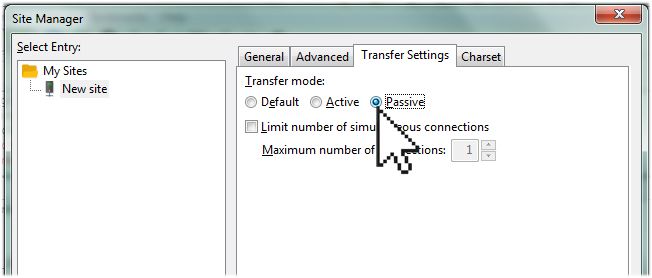
-
When ready, click Connect.
Once you're connected to your server, the Local Site area will show the files and folders on your computer and the Remote Site area will show the files and folders on your Doteasy server.
Your web files need to be uploaded to the /public_html/ folder. Simply expand the / (root) directory and double-click on the /public_html/ folder.
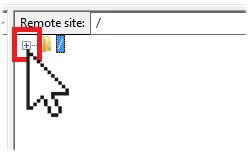

The easiest way to copy file to and from the server is to simply drag and drop them from one side to the other.
Limited Time Offer: Get 10 GB SSD Web Hosting (email hosting included) with FREE domain for only $0.77/mo
