Background Info
- What is a MX record?
An MX record is also called a Mail Exchange Record. It is a record in a domain name system (DNS) specifying how emails for that particular domain should be routed.
Each MX record contains a priority and a host name. Together, they specify which server(s) is to receive emails for a domain and their priority relative to each other (smaller preference number = higher priority).
Making Changes
- Where do I make the changes?
You can make MX record changes using the DNS Panel in your Member Zone.
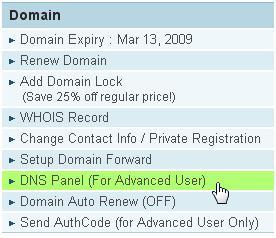
**Any changes you make to your MX record or DNS records will interrupt your Doteasy hosting services (email and/or website). If you are not 100% sure, please do not change any of the settings. Instead, contact us and let us further assist you.
- How do I change my MX record?
Once you have logged into your Doteasy Member Zone and selected the DNS Panel option from the Domain menu, scroll down to the bottom of the page until you see the Change MX Records section.
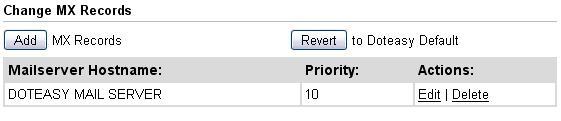
You will need to delete the existing Doteasy mail server entry before adding you new MX record.
- How long does it take for the changes to take effect?
MX record changes may take up to 24 hours to propagate throughout the Internet.
Common Questions
- I want to use Google Apps as my domain’s email service.
If you want to use Google Apps as your domain’s email service, you will need to change your MX records to point to Google’s mail servers.
- Sign in to your Doteasy Member Zone and go to the DNS record maintenance page.
- Delete the existing Doteasy mailserver record using the Delete function.
- Click on the Add button and enter the new MX records entries as per Google's instructions. Do not include the trailing dot (.). The Doteasy DNS Control Panel has been setup to handle all record formatting for you. Including the trailing dot as per Google’s instructions will result in entry errors.
- Save the changes.
Keep in mind that MX record changes may take up to 24 hours to propagate throughout the Internet.
- Can I point my MX record to an IP?
It is not possible to have an MX record pointing directly to an IP address.
If your new MX record is an IP address, you will first need to create an A record for the IP address before you can setup the MX record.
To do so,
- Under Change A and CNAME Records, click on the Add button.
- Enter the hostname as the “Source” and an IP address as the “Destination”. When you are ready, click on the Submit button.
- Under Change MX Records, delete the existing Doteasy mail server entry.
- Then, click on the Add button to setup a new MX record to point to the A record you have just created.