- For Domain User (Admin), you may log into the Email Protection System through Doteasy Member Zone - > Hosting - > Spam & Email Virus Protection (Click Manage to proceed).
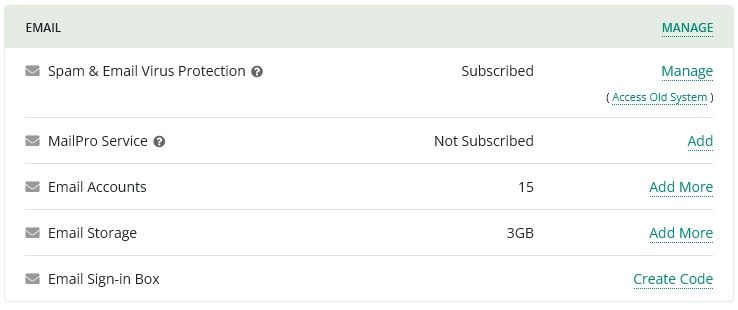
- For individual Email User, you may log into the Email Protection System here: https://app.mymailhosting.com
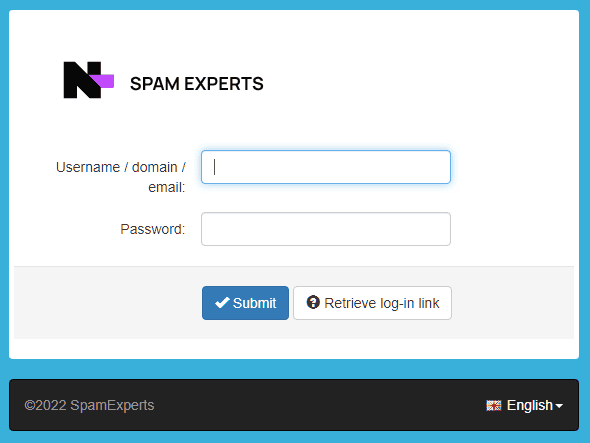
Click on Sender allow list, under the Incoming - Protection Settings of the left menu or in the Incoming - Protection Settings section of the Dashboard.
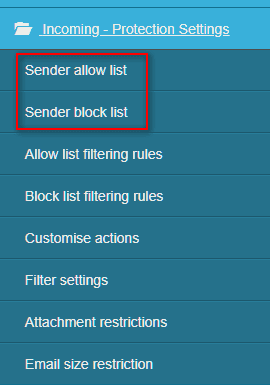
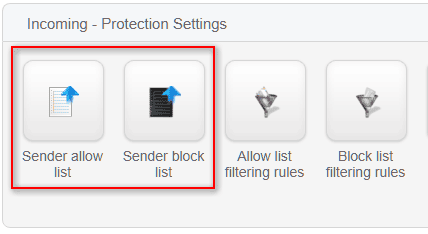
Click Add allow list sender to create a new whitelist entry.
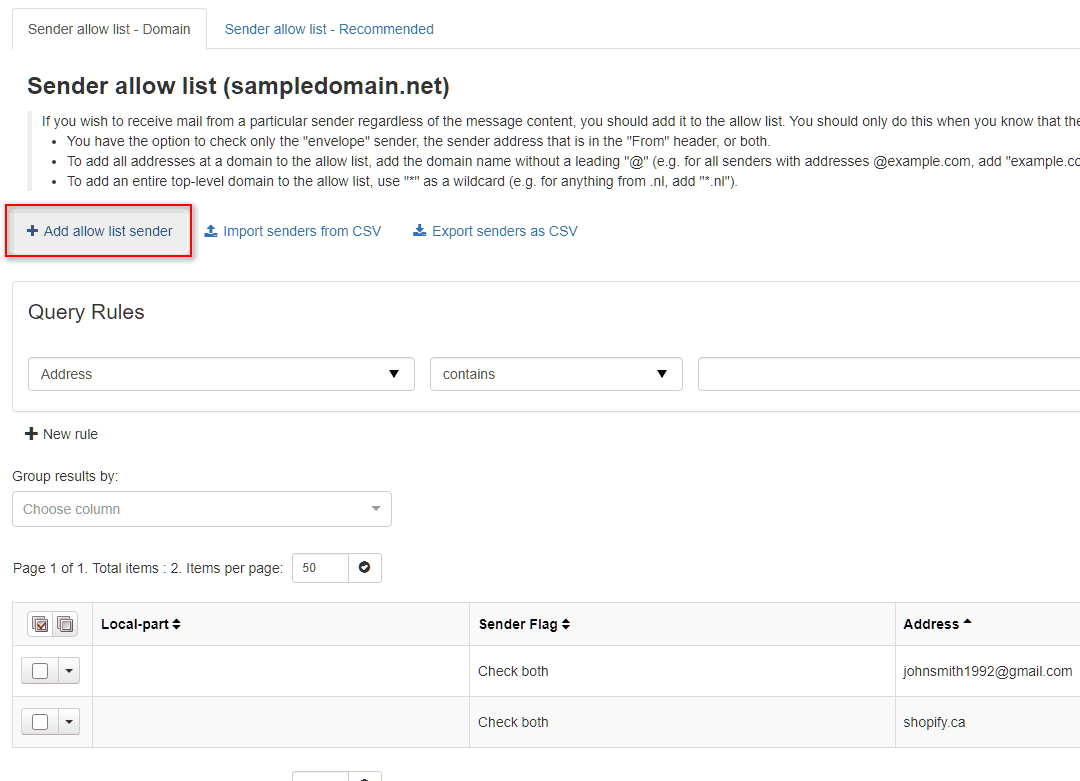
For Local-part you leave it blank if the rule applies to everyone under your domain. If the rule is only for a certain user, then you would enter their username here (i.e. sales for sales@sampledomain.net). For the Address, you can enter the email address you wish to whitelist.
To whitelist the entire domain of a company you want to receive from, all you need to enter is the domain (i.e For support@myhostingcompany.com enter myhostingcompany.com).
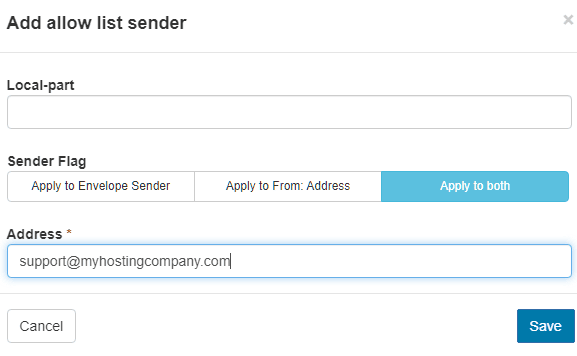
Steps are basically the same for blacklisting. Just go to Sender Block List instead.
