Deleting emails
- Log in to SmarterMail via Webmail Sign-in
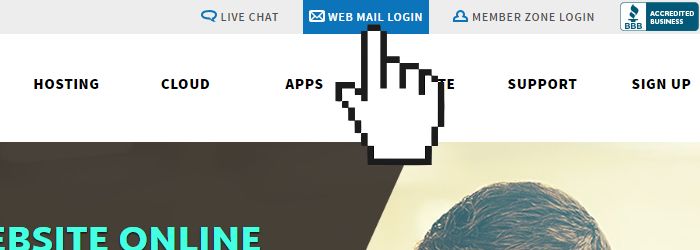
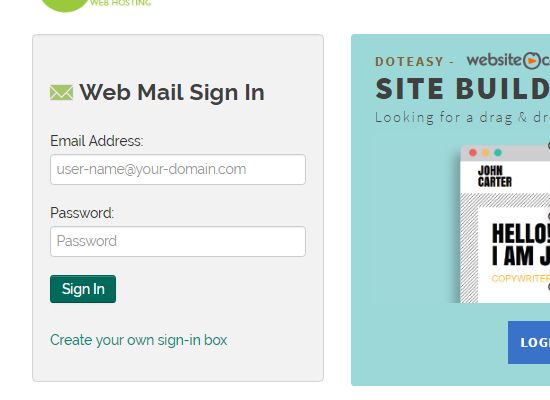
- Click the checkbox next to the From to select the email messages you want to delete.
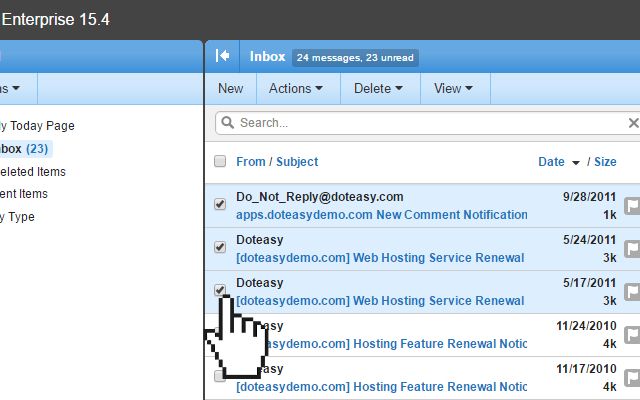
- Click Delete to delete the selected email(s).
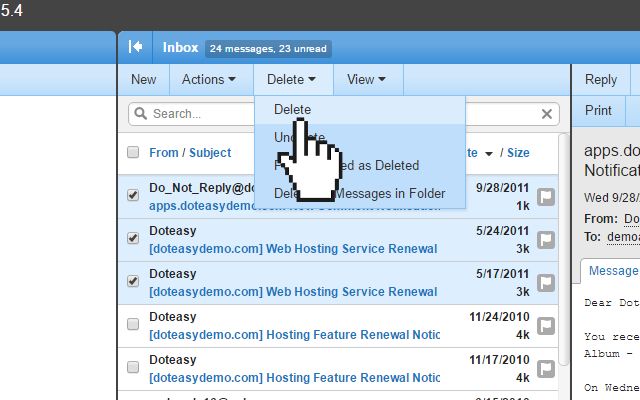
Mass Delete Emails by Folder
- If you have not already done so, log in to SmarterMail via Webmail Sign-in.
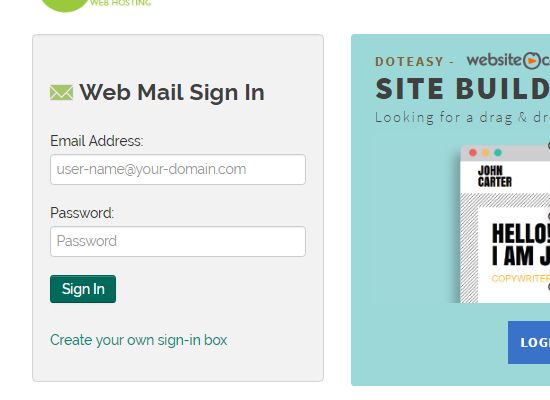
- Open the folder that contains the emails you want to delete.
- Click on the Delete drop-down menu and select Delete All Messages in Folder.
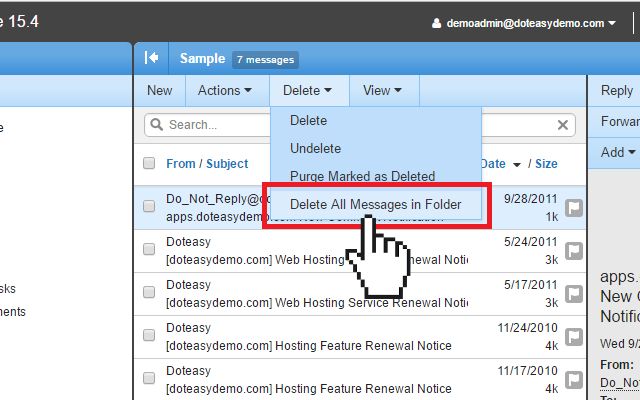
- Click OK on the confirmation window to complete the action.
Deleting Email Folders
- If you have not already done so, log in to SmarterMail via Webmail Sign-in.
- From the left menu, right-click on the folder to open the Folder Menu and select Delete Folder.
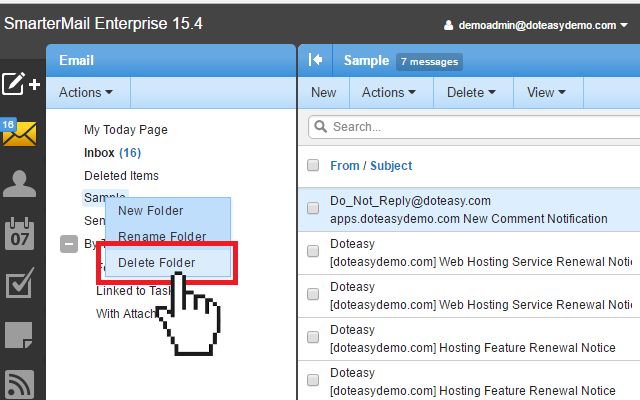
Note: Once you delete a folder, all subfolders and messages in the folder will be deleted and you will not be able to recover them.
- Click Delete on the confirmation window to complete the action.
